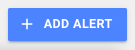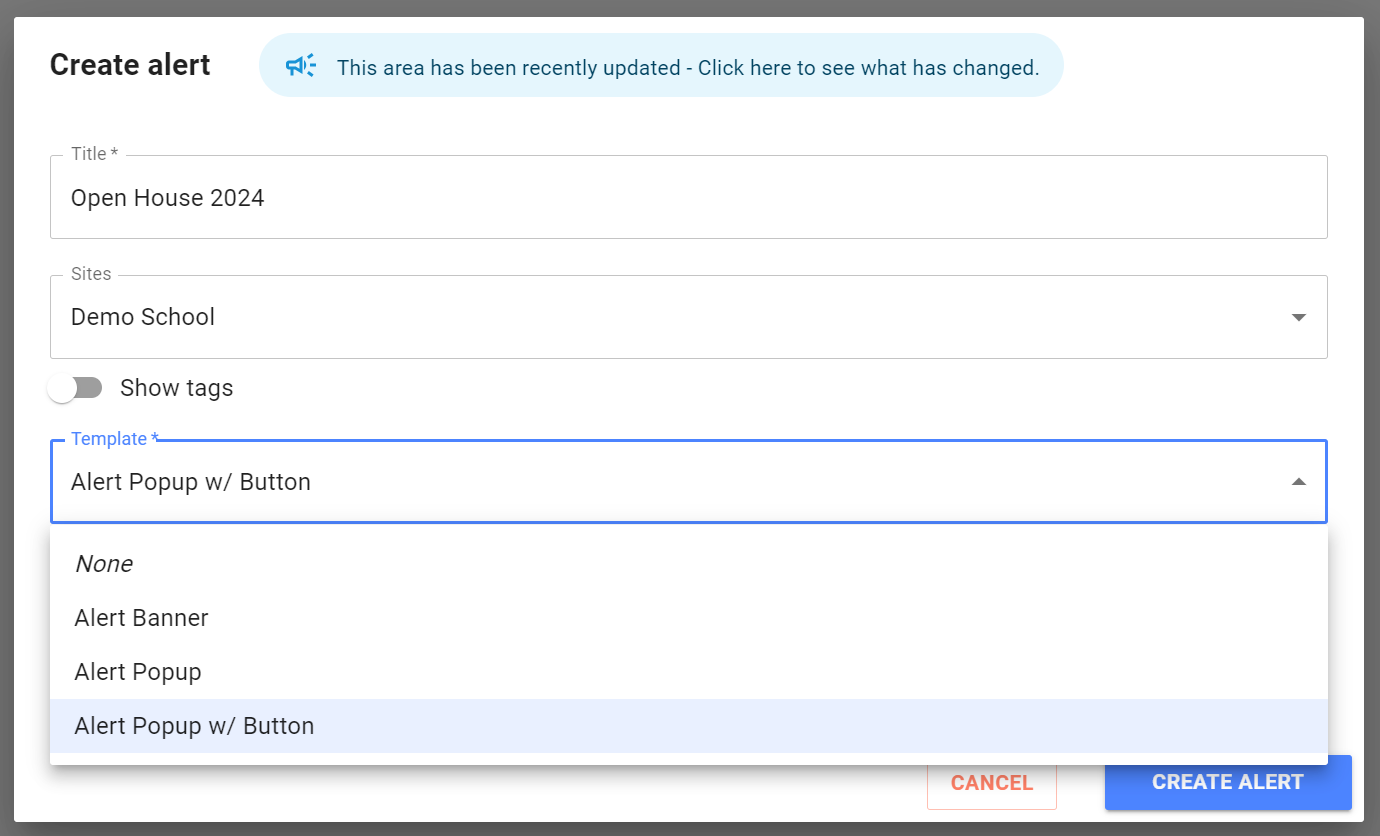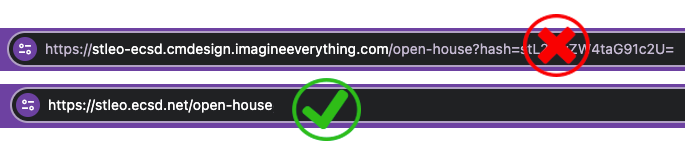Create An Alert
Example of a Banner Alert
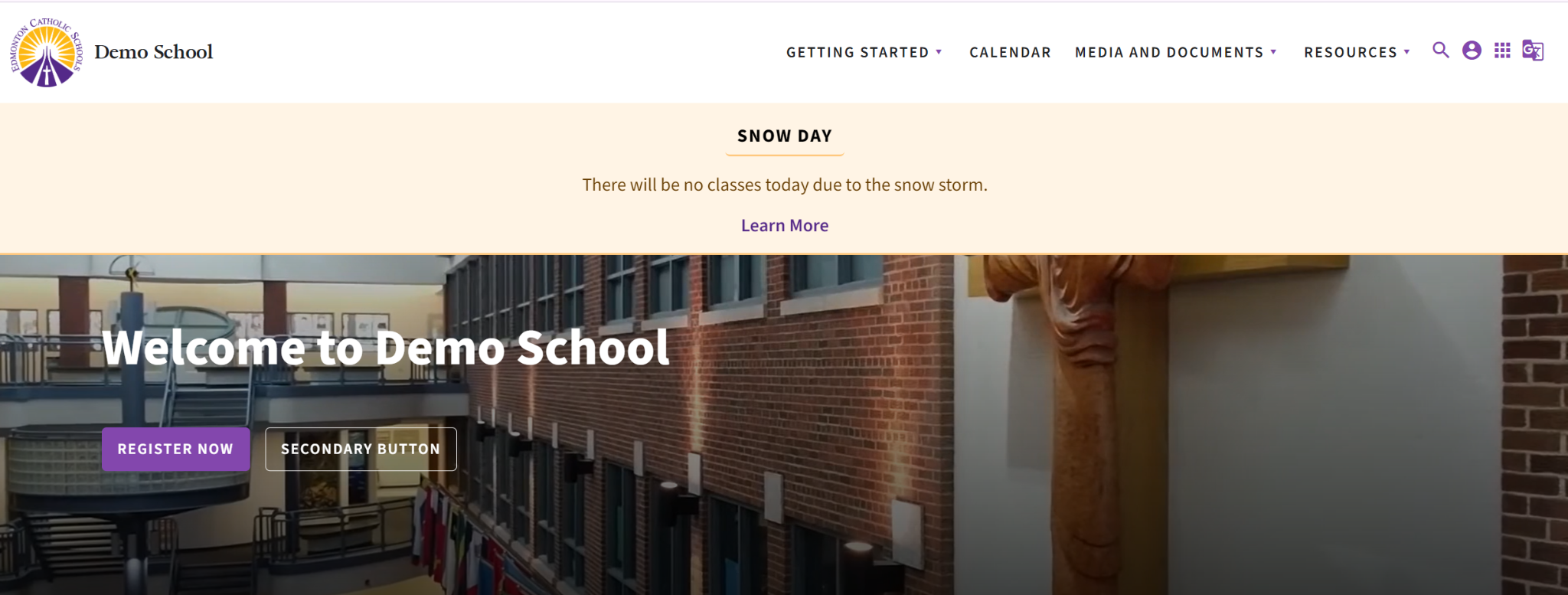
Example of a Popup Alert
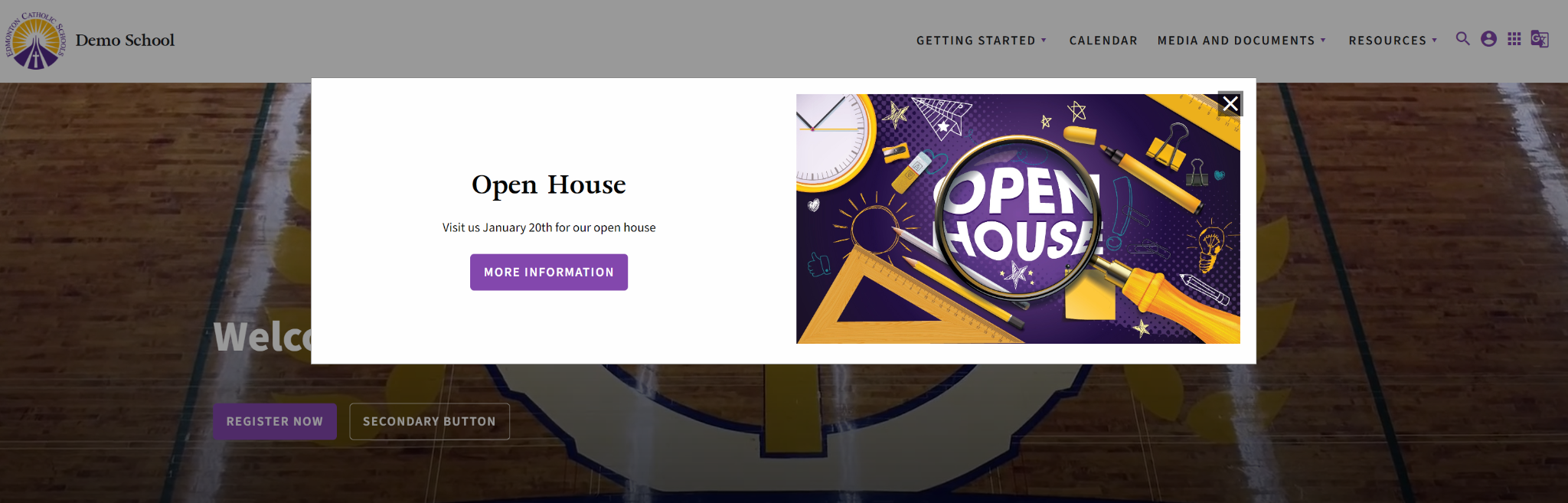
Steps to create an alert
- Open the Alerts tab by opening the hamburger menu and selecting the Alerts tab
- On the right-hand side of the screen, click ‘ADD ALERT’
- You may choose either the Alert banner or Alert Pop-up w/button option from the drop-down. See the top of this page for an example of each of these options displayed visually.
- Add the Admin Title – i.e., Open House 2024
This will be the only identifier of the alert in the editor, so be sure to label it properly. - Add Description
i.e., Join us for a presentation and tour on Tuesday, Feb. 27 at 6:30 PM. - Optional button link
In this space, you can add a link to a web page. Please open the desired page in a new tab and copy this URL and not from within your content manager. - Set the publish and expiry date so that your alert will automatically disappear after your open house.
(As a suggestion, 10 :00 PM on the date of your open house). - Click Publish – your alert should appear within a few minutes on your home page.