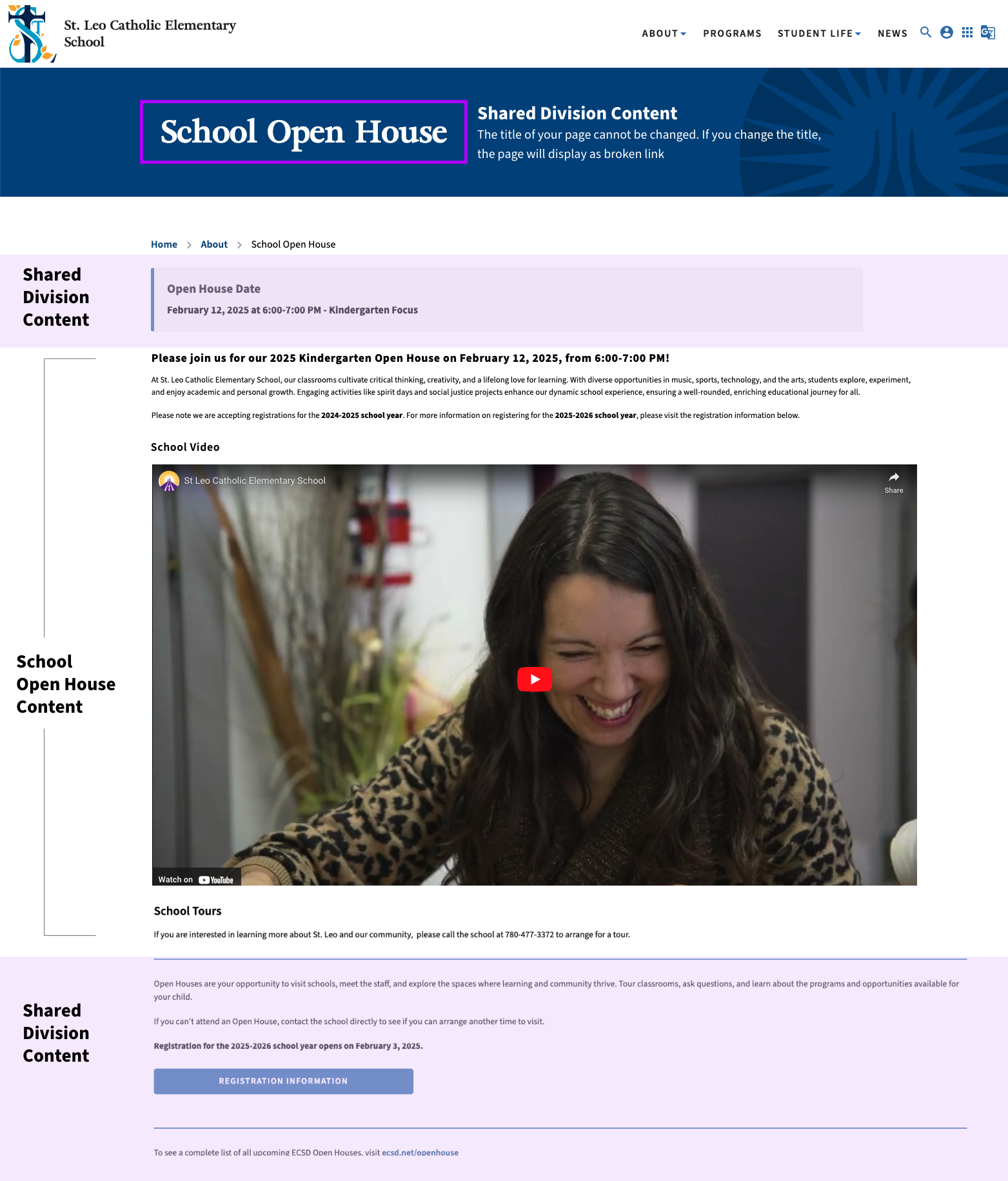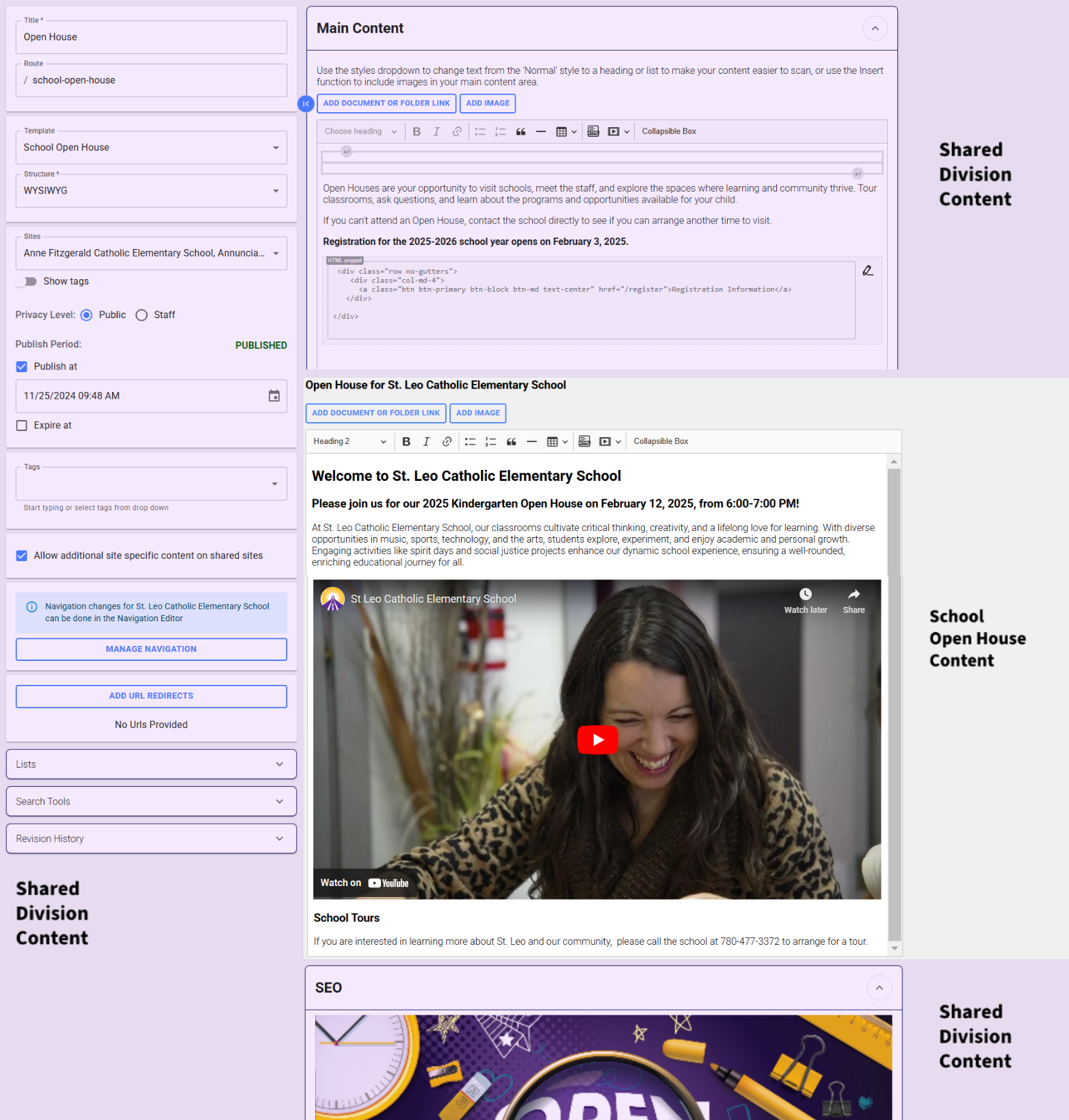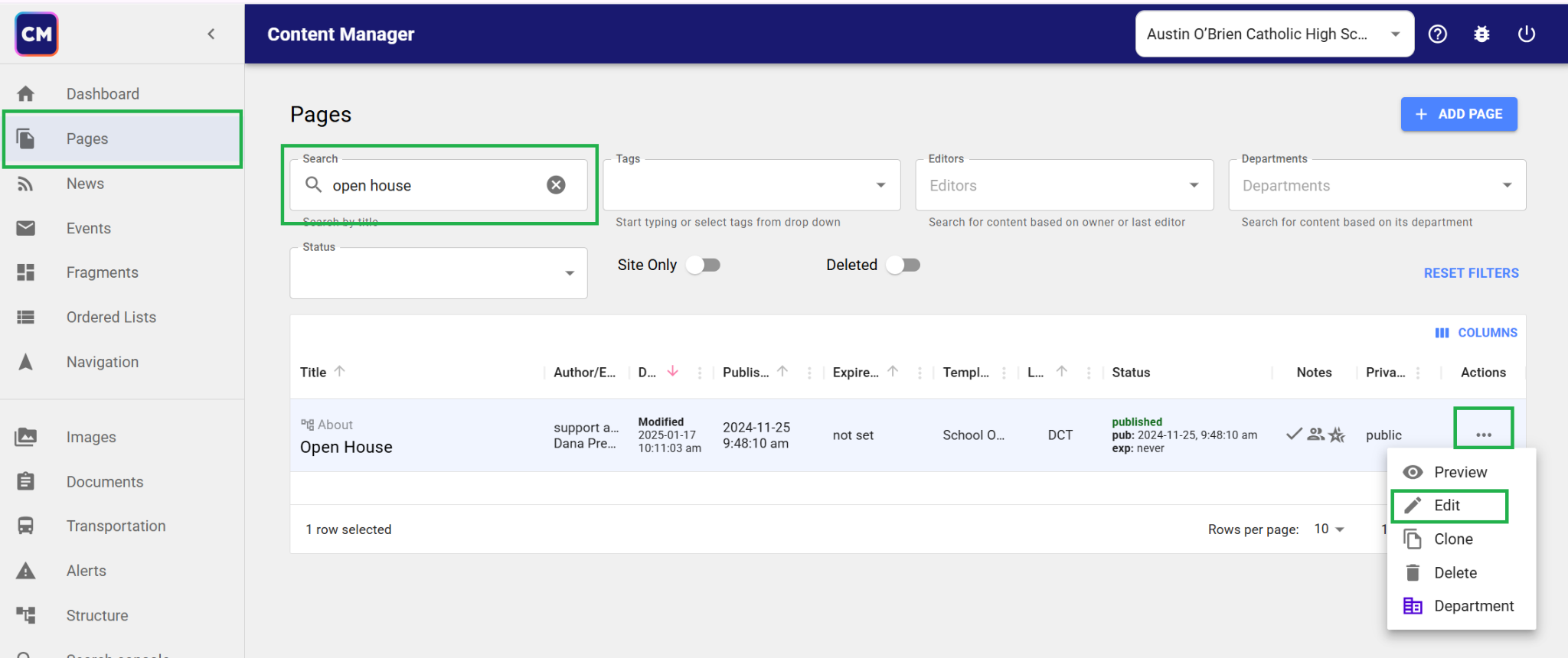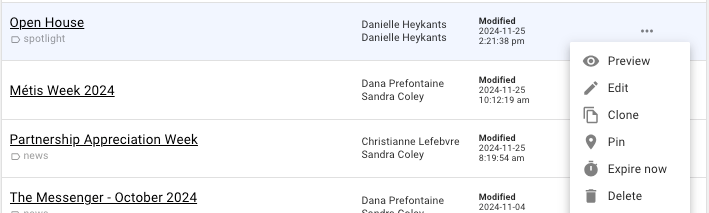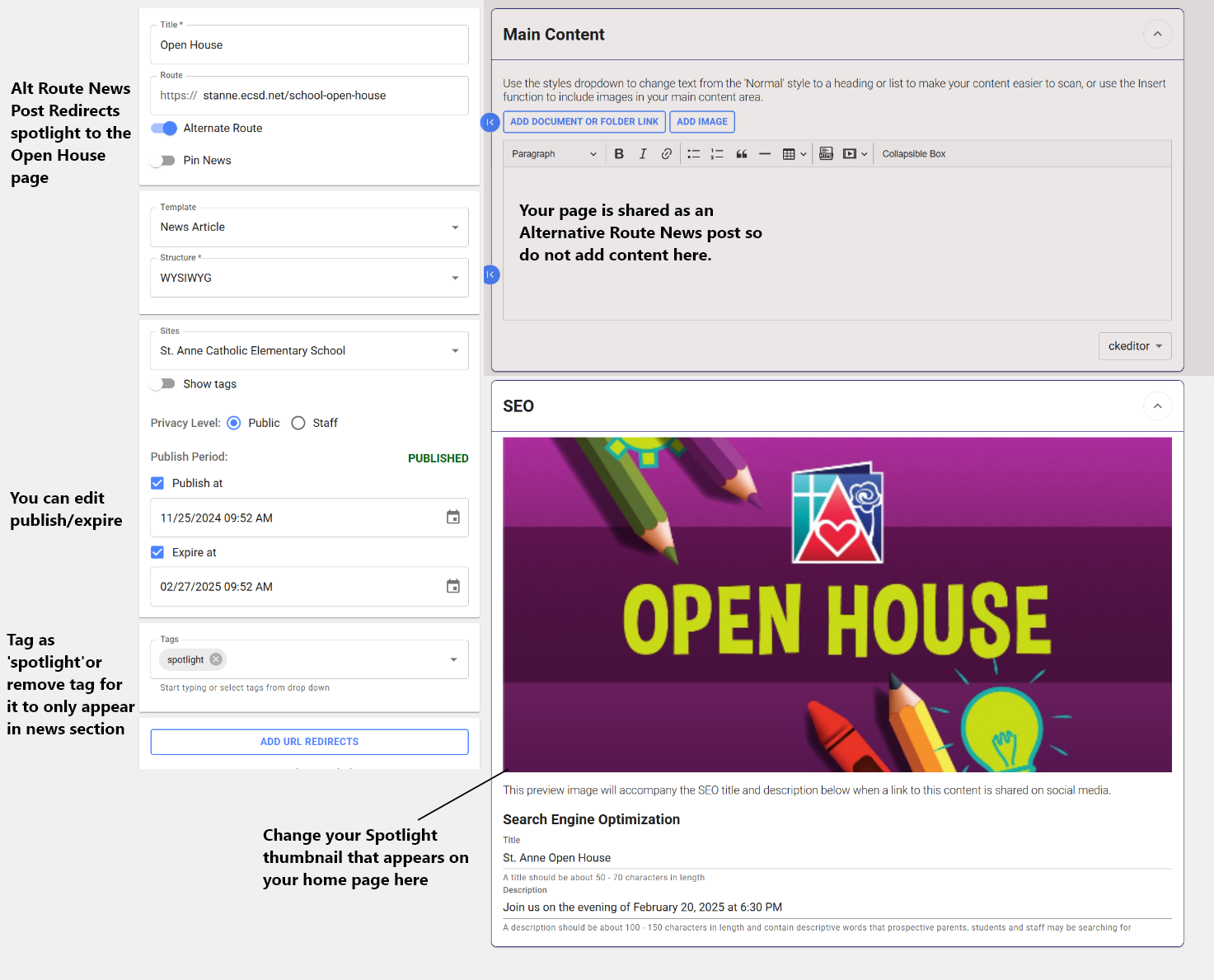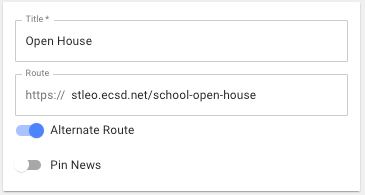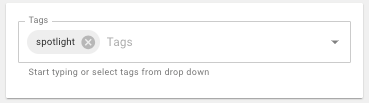The Division has created new Open House web pages and has shared them to all schools. These pages will automatically display schools open house dates in the page template.
Once a date passes, the graphic in the page will change.
How content is displayed
Note: You will not be able to edit Division content, only your Schools content section
How to access this page
Note: You must search/edit through the “Pages” tab
Where do I edit my current spotlight/alt news on homepage?
Open House Pages have been shared by the Division for the 2025 dates.
You can edit your existing spotlight through the News.
- Search ‘Open House’ in news posts and edit.
- When inside the News posts you can edit the Title and Seo Section Photo only.
Note: This is an Alt News post so it redirects to your open house page. Do not add School content here.
How do I share to homepage spotlight using alternative news?
Note: This year the Division has already shared the page to the schools home page spotlights by using the following steps.
- Create a News Post with an Alternative Route.
- Tag the news item as spotlight
- Set an Expiry at for a date after the last event has past. This will automatically remove the post from your home page. (Division has set the date to expire a week after your schools event has past)