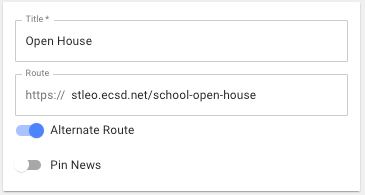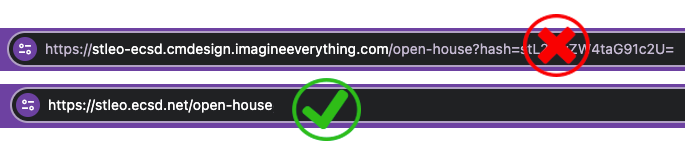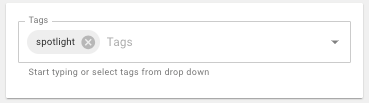Showcase Your School Open House Page
1. Add a Secondary Button on your Home page header next to the “Register Now” button. Search for the “Home” page inside your webpages and edit the Button Label and Button URL.
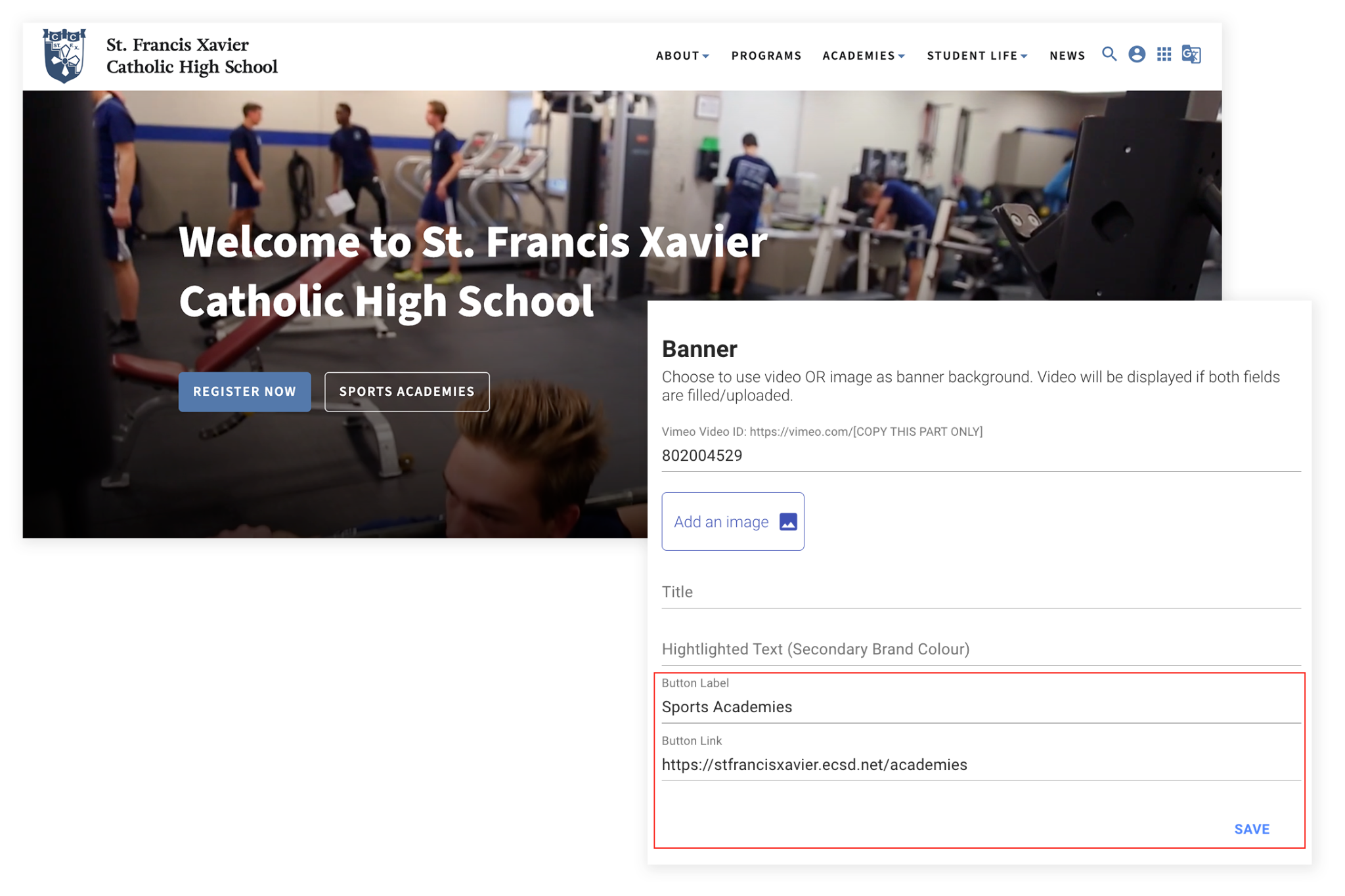
2. Create a Icon link on your Home page. Search for the “Home” page inside your webpages and edit the section called Icon Links.
The example below uses fa-solid fa-school from Font Awesome. Find more icons by visiting the Font Awesome website.
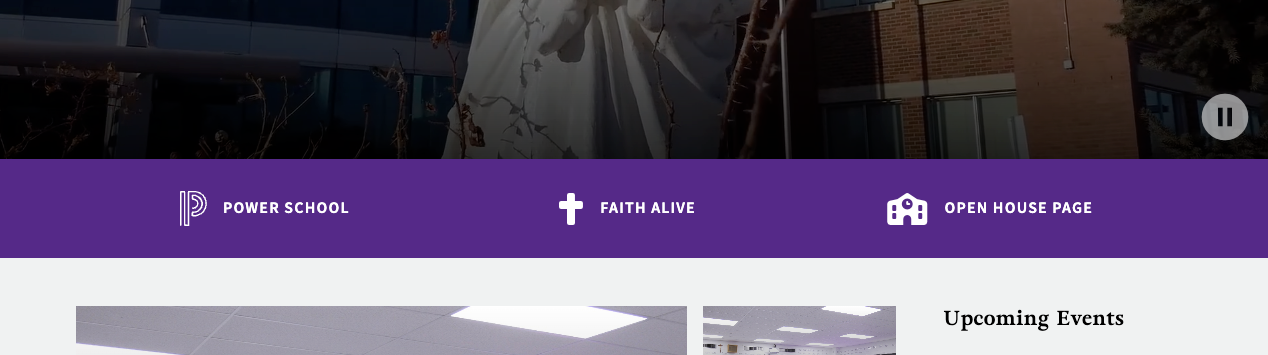

3. Create an Alert Banner or Alert Popup. Go to your left navigation in Content Manager and click on “Alerts”.
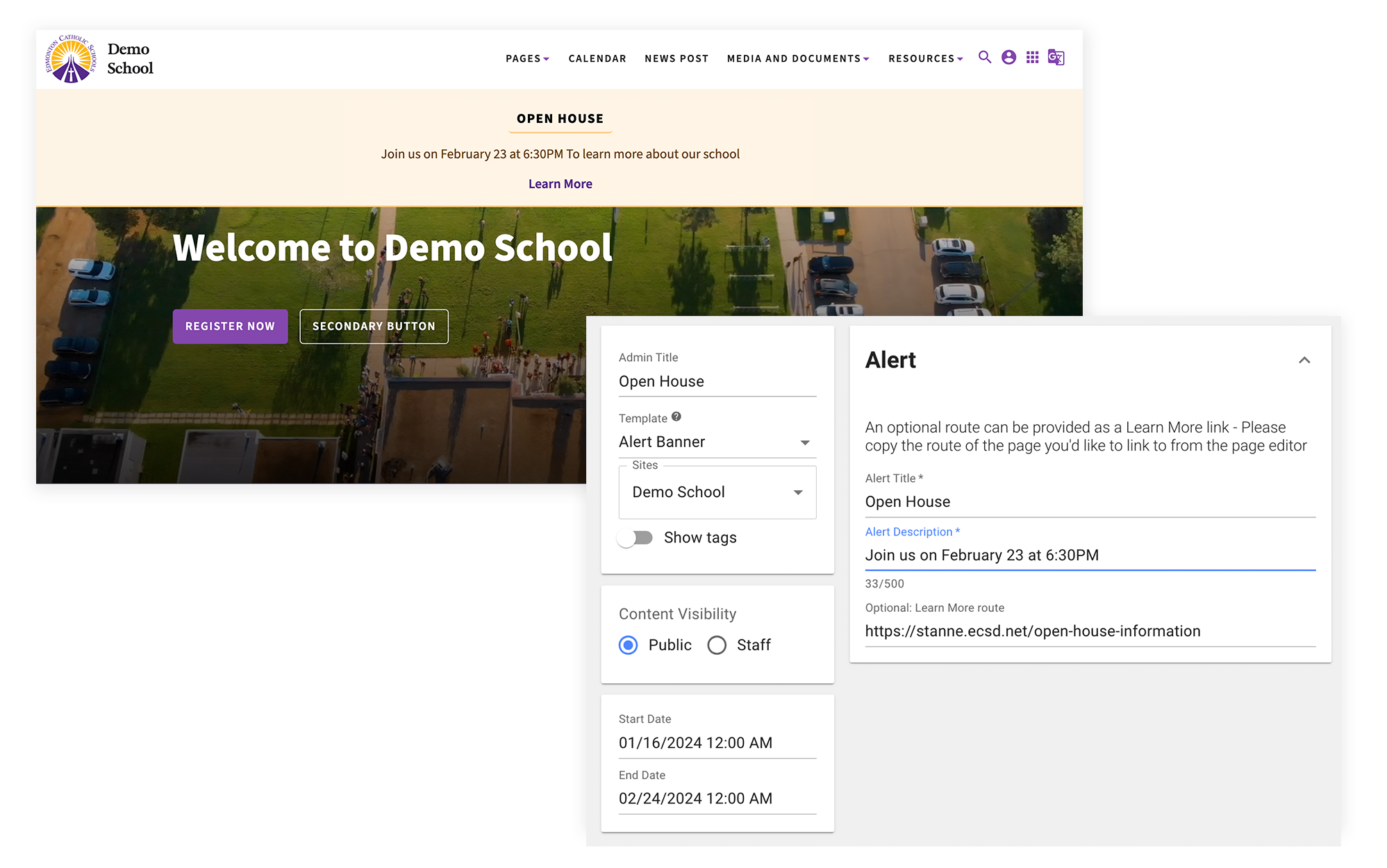
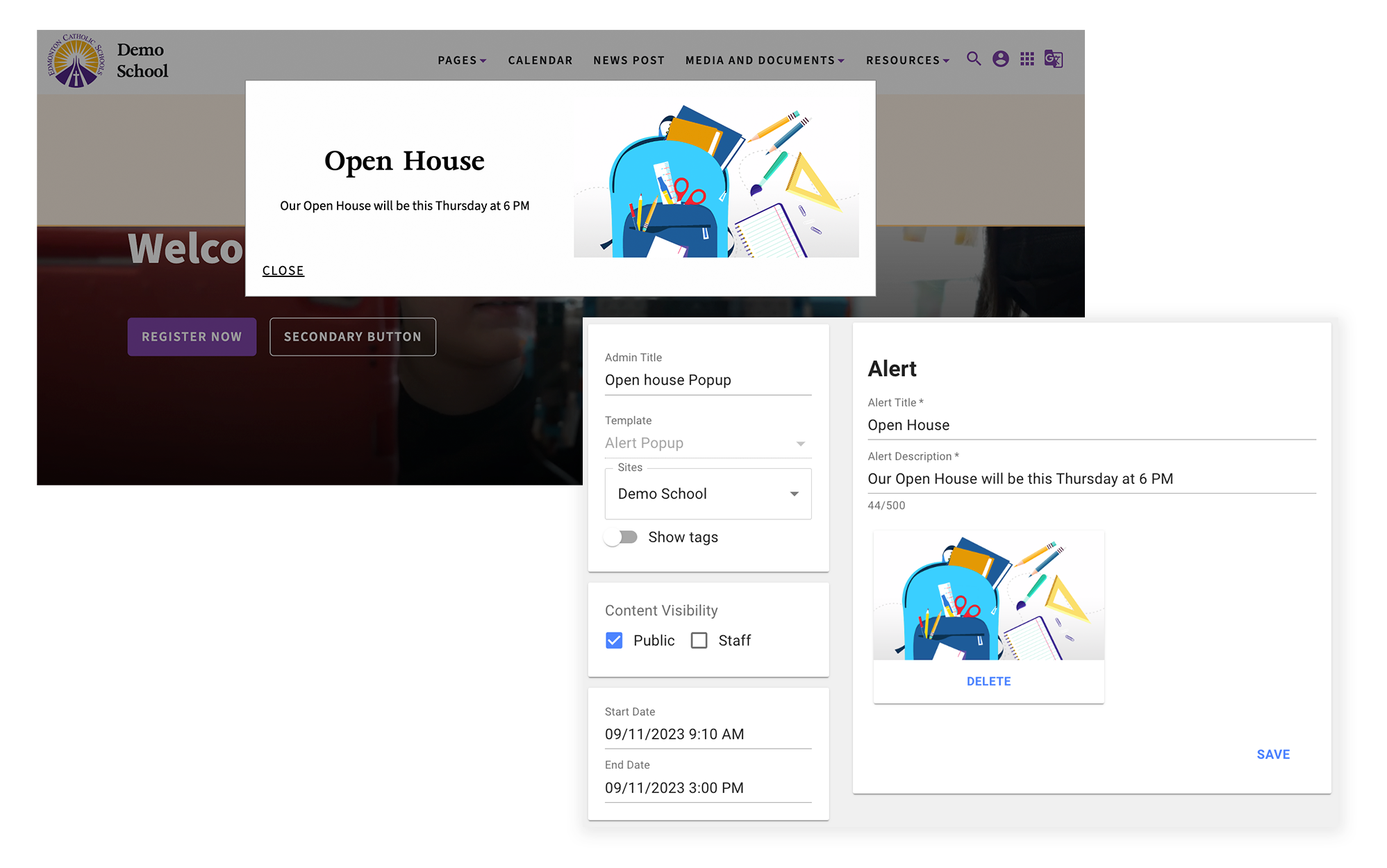
4. Create an Alternative Route News Post and Share to Spotlight
Check ‘Alternate Route’. In this space, you can add a link to your open house page. Note: please copy the link from a web browser on your school website and not through your content manager.
Tag that News item as ‘Spotlight’
Set an Expiry at for a date after the last event has past. This will automatically remove the post from your home page. (division has set the date to expire a week after your schools event has past)